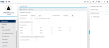Leave Roll Over
The Leave Roll Over screen updates the employees' leave entitlement based on the Leave Rule allocated to the employee. The user may choose the leave types and date range that they want to process.
If a leave entitlement is already set for an employee for the year you are rolling into, the system will ignore them and leave the entitlement as it stands.
(Hover over with your mouse to see the sample image in full size.)
Prerequisite
- No prerequisite for this window.
Rules and Guidelines
- Only Leave Rules that match the selected leave types and have an entitlement date that is not equal to the year you are rolling into, will be processed.
-
Any employee that is allocated to these Leave Rules will then have their entitlements updated based on the leave rule.
- For more information regarding the process to reset employees' holiday entitlements, including carrying forward any unused holiday when entering a new company holiday year, please refer to the Year End Holiday Rollover Process Guide.
Field Information
Leave Period to Process
Enter the Start date of the leave period to rollover to. For example, if you are running the rollover on 28th December to reset the entitlements as at 1st of January enter '01/01/YYYY' being the next calendar year.
Enter the End date of the leave period to rollover to. For example, if you are running the rollover on 28th December to reset the entitlements as at 1st of January enter '31/12/YYYY' being the next calendar year.
Select the Company Code to update and all employees belonging to this company will be processed
Select Leave Type Process
From the tick box options, choose the specific leave type that you want to be processed.
Or select an individual Leave Accrual Method to Process
From the dropdown button select an individual Leave Accrual Method to Process. If this field is left blank, all leave accrual methods will be updated.